

 |
Search |
 |
|
|

 |
Classic 2 Guys |
 |
10 Random Stories:






|
|
 |

 |
Customizing OS X - Part 5 of 5 |
 |
 This is the final part of a five part series. Therefore, that means there are 4 articles before the one presented before you. So before you go all willy nilly and start reading this article, start from the beginning, because it is bad karma to jump in to the end of a story. Even if it is extremely late. This is the final part of a five part series. Therefore, that means there are 4 articles before the one presented before you. So before you go all willy nilly and start reading this article, start from the beginning, because it is bad karma to jump in to the end of a story. Even if it is extremely late.
Welcome back! Today we are going to go through the final part of customizing OS X, by customizing the Menu Bar. You know the menu bar, it sits on the top of the screen, it's white...and boring. There are a lot of things that can change the menu bar, even change the color. But most of them are negative good, and the stuff Apple gives us is way better. A lot of the stuff I will be showing you are actually just applications that add functionality to the menu bar, and by no means is this everything you can do. There are way to many of these programs to put in this article, so I will show you some of my favorites. But rest assured, I will also show you how to customize the look and feel of the menu bar as well.
Also, I have gotten several e-mails since I posted Part 4 about why the final shot of Safari showed the icon in the menu bar, and wanted to know what the hell that arrow was. Well, I made a mistake, and forgot to take the screen shot of Safari until after I had already finished most of what I am talking about today. So give it time, it will all become incredibly clear.
| To start off todays festivities, we use a nifty little program called WeatherPop, which puts the current temperature and weather conditions in your menu bar. It comes in two flavors, WeatherPop, and WeatherPop Advanced. The first one is free, and the second one will cost you a mere eight bucks (US dollars). But you get a lot for your 160 nickels (people love it when you pay for stuff completely in nickels). |

|
Not only do you get a color display, instead of the black and white one, but you also get a hell of a lot more info. You get a 5 day forecast, 'feels like' temperature, humidity, wind, barometer, visibility, sunrise/sunset, dew-point, and more. Not bad for 4 two dollar bills, huh? Installation is incredibly simple- just download the program, drag it to your Hard Drive, and double-click on it. Don't forget to add it to your login items if you want it to show up each time you log in, as described in part 2.
We've all seen the best feature of the upcoming update to our beloved OS known as Panther. You know, that one everyone is drooling over, the one that is going to change the OS as the way we know it. I am, of course, talking about "Predictive Compile" in Xcode. No, I'm just kidding. Of course I am talking about Expos�, and no one can wait to be able to see all open windows or the desktop with the touch of a button. Well until then, there is a wonderful little application that can sit in your menu bar to bring some of this functionality to Jaguar. It's called Show Desktop and with one click, it will hide everything you have open and take you right to your desktop.
|
Installation is pretty simple on this as well, just open the bad boy up after putting it on your hard drive. We are going to want this in the menu bar, but at first it will be in your dock. But just control-click on it and choose preferences, and put a check in show in MenuBar. You will have to relaunch Show Desktop, but it will put it in the menu bar. Then all you have to do is click on the Show Desktop icon in the menu bar, and it will show the desktop. Don't forget to add it to your login items so it will show up every time you log in.
|

|

The next customization we are going to make doesn't actually add much function to the menu bar, but it does add something neat. It's called SPY and it will show CPU load, and network activity in the menu bar. SPY is a preference pane, and the installation isn't as easy as it could be. Once you mount the DMG file, you have to drag the SPY preference pane to either "/Library/PreferencePanes" to install it for every user on the computer or "~/Library/PreferencePanes" to install it for just you. ("~" means the home directory)
| Then just open System Preferences, and click on SPY. You can change how it is displayed in here. Not too hard. Then you will have a graphic representation of your CPU and network load in real time. And for everyone wondering, yes, this is where the phantom arrow came in from yesterdays Safari screenshot. |

|
Spy does a good job of displaying CPU load, but the graphics seem kind of weird. So I like to use another program called PTHCPUMonitor. It does the same thing as SPY, but it is easier to read. The installation here is simple, just download, and drag it to your hard drive. Then double click on it, and add it to your login items.

| You can change the look and feel of PTHCPUMonitor by clicking on the icon in the menu bar. That will bring that application to the front - then just click on "PTHCPUMonitor" on the left, and choose preferences. And if you are going to use this, you might as well turn off the SPY CPU monitor. You can do that in the System Preferences, the same way you turned it on. |

|
While you are downloading PTHCPUMonitor, go ahead and download PTHiTunesNotifier as well. It will put iTunes controls in your menu bar (a truly useful feature) but it will also add a feature that I don't know how I got along without before-hand. PTHiTunesNotifier will show song info in a window MTV style. It is one of those things that just looks really cool.

One part of the operating system that gets used all the time, and often gets little to no credit, is the clipboard. (If you don't know what the clipboard is, you really should. So go read the definition.) It is wonderful, I use my clipboard an estimated 367 kajillion times a day. Which, incidentally, is the exact number of applications that will remove the metal interface of Safari. I use it so much that I am constantly copying over something I wanted to paste somewhere else, or having more than one thing to copy/paste at a time.
That is where Shadow Clipboard comes in hand. Basically it will cache what ever you copy to the clipboard, and keep it there, even after a restart. Then to copy any of the cached info back on to the clipboard, just click on it from the shadow clipboard menu. Installation is simple. Yet again, it is just a matter of dragging the application to the hard drive, and double-clicking on it. Don't forget to add it to login items if you want to keep it coming up.

Well, we have added a lot of applications to the Menu Bar. Now it's time to really customize the hell out of it. To start that, we turn to a program called FruitMenu, which does all kind of really cool stuff. FruitMenu is another APE module, so you will need APE Manager, as described in part 1.
| After installing APE Manager, head over to System Preferences, where you will find that FruitMenu has it's own Pane, unlike most APE modules which use the APE Manager Pane. In there you will find a lot of options. Let's go ahead and enable FruitMenu Apple menu, and Contextual menus. Enable the "Application Menu is an icon" option, and the "Enable in-Menu picture previews". After clicking Apply, The first thing you will notice is instead of saying "System Prefs" in the menu bar, it will have a picture of the icon. |

|

Now there is a lot of stuff you can do with FruitMenu. For now, we will just head to the Apple Menu Tab, and add some cool stuff from there, giving us a spiffy Apple menu.
Well, that is it for customizing the menu bar, and therefore this is the end of customizing OS X. But don't fret, there is still a lot more that you can do to customize than what I showed you. For instance, you can use TinkerTool to change system fonts. It will even help customize the Menu bar. Or you could visit one of the many websites devoted to customizing OS X. One of the best out there is ResExcellence.com. There is all kinds of information and resources on customizing the Mac, and a great section of nothing but Themes. But for now, I leave you with a screenshot of the final desktop after all the customization, just to make the girls want iKen even more.*
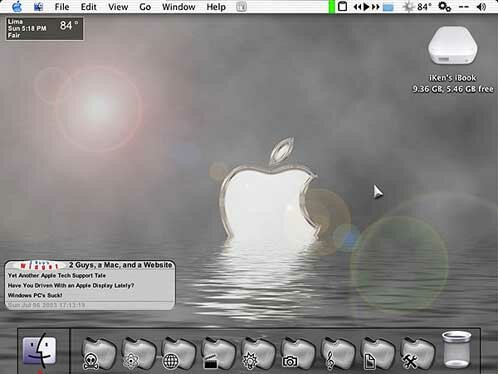
*It has come to my attention that women aren't really constantly trying to get with me, and I have been asked by several women to stop saying that they do. So for that I apologize.
|
|
August 1 2003, 3:22 AM EDT, by
 |
Comments:
|
| serpico |
8/1/03, 3:18 PM EDT |
Sweet, thanks for putting up the articles, I thought we would never see them!
|
| Jonahan |
8/5/03, 12:36 PM EDT |
Now that your 5-part series is over, you should give us a weekly update on your customized desktop and all the advances in the world of Mac-customization ;)
|
This article is archived, so you may not comment on it.
(The good news is there's always the shoutbox, the forums or the contact form if you're socially-inclined at the moment!)
|
|
 |


 |
Site Links |
 |
|
|

 |
Deep Thoughts |
 |
|
I guess I'll never forget her. And maybe I don't want to. Her spirit was wild, like a wild monkey. Her beauty was like a beautiful horse being ridden by a wild monkey. I forget her other qualities.
|

 |
Around Da Web |
 |
| iProng: |
iPhone steals show at CTIA Wireless 2007
|
DLO offers dual cover fashion case for iPod
|
AT&T received 1M inquiries on iPhone
|
| MacDailyNews: |
Ars Technica in-depth review: Apple TV ?impressed all those who touched it?
|
Inside Apple?s Mac OS X 10.5 Leopard Server OS
|
The chips inside Apple TV
|
| Think Secret: |
Adobe Creative Suite 3 pricing revealed
|
|


 |
We Like: |
 |
|
|
 |
Side Projects |
 |
Jonahan
- JediPoker.net
- Jonahan.com
- iProng
- MacProng
iKen
Jedbeck
J.P.
|

|

